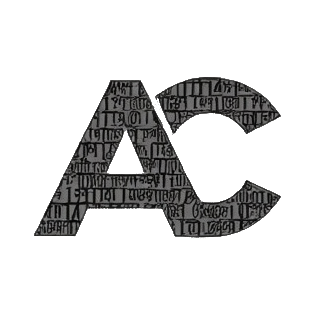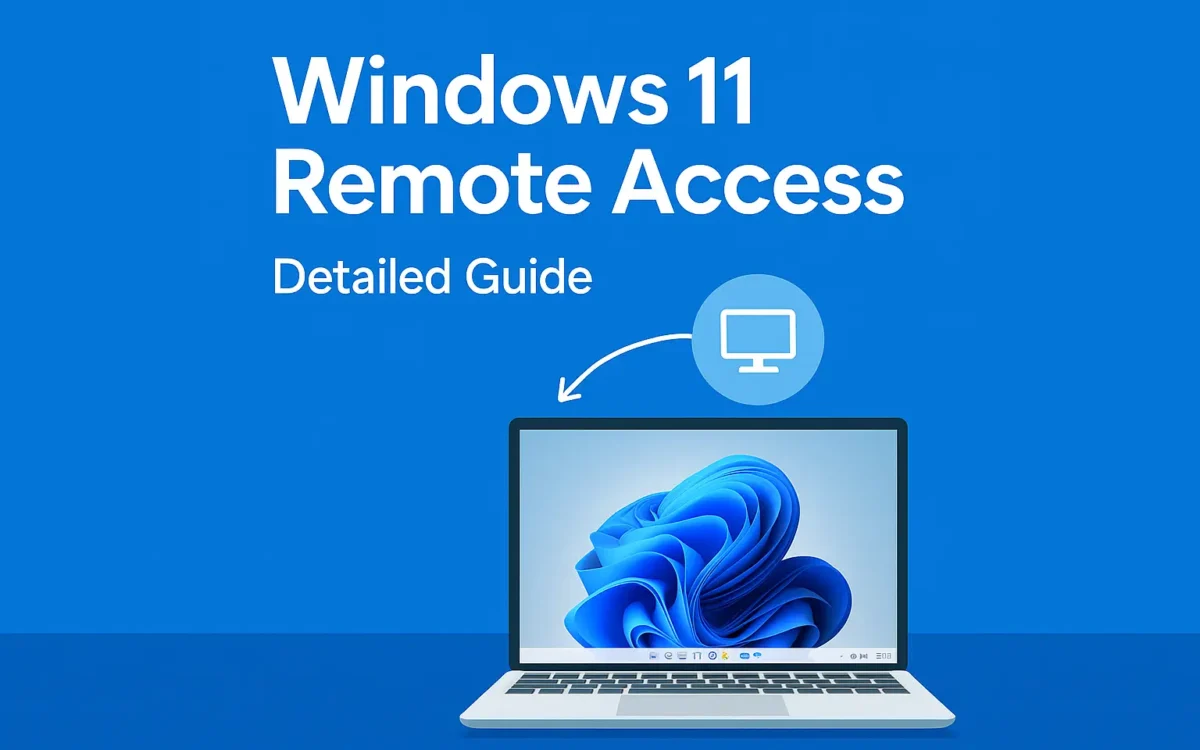Remote access is an amazing feature that allows you to use your computer from anywhere in the world — and Windows 11 makes it easier than ever. From remote work from home to providing technical support or accessing files on the road, having the option to allow Windows 11 remote access securely can make you more productive and flexible.
In this guide, we’ll walk through how to set up, secure, and troubleshoot Remote Desktop (RDP) on Windows 11.
What Is Remote Access?
Remote access allows one device to access and control another device via a network or the internet. In Windows 11, this is typically done using Remote Desktop Protocol (RDP) — a built-in Microsoft feature that provides a graphical interface for remote connection.
Requirements for Remote Access on Windows 11
Before setting up, make sure your system meets these requirements:
- Windows 11 Pro, Enterprise, or Education (RDP not available on Home edition)
- Administrator privileges on the PC
- Stable internet connection
- Router/firewall settings that allow RDP traffic
How to Enable Remote Desktop on Windows 11
Follow these steps to enable Remote Desktop:
- Open Settings → Go to
System>Remote Desktop. - Toggle “Remote Desktop” to On.
- When prompted, click Confirm.
- Note down the PC name listed — you’ll use this to connect.
- Allow Remote Desktop through the Windows Firewall automatically (checkbox is usually selected by default).
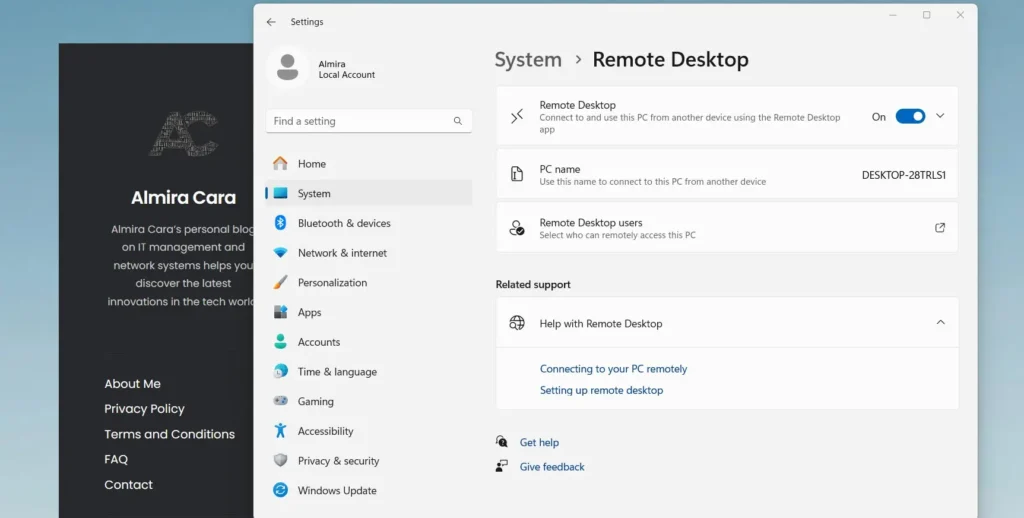
Securing Your Remote Connection
Security is critical when exposing your PC to remote access. Here’s how to protect your system:
- Set a strong password for the account you’ll use remotely.
- Only allow connections from devices using Network Level Authentication (NLA).
- Change the default RDP port (3389) to something less predictable.
- Use a VPN if accessing the device over the public internet.
- Keep Windows updates and security patches current.
Port Forwarding for Remote Access Outside Local Network
If you need to access your PC over the internet:
- Log in to your router.
- Navigate to Port Forwarding settings.
- Forward TCP port 3389 to your local machine’s IP address.
- Use your public IP address to connect remotely.
⚠️ Note: Port forwarding can expose your system to risks. Always secure the connection with NLA, strong credentials, or VPN.
Common Issues & Troubleshooting Tips
❌ Can’t connect? Check firewall rules and ensure RDP is enabled.
🔌 No internet access? Verify the correct IP address and router config.
👥 Permission denied? Ensure your user account has remote access rights.
Remote Access in Windows 11
Enabling remote access on Windows 11 is a flexibility game changer, remote work enabler, or support lifesaver. With configuration and security in place, RDP is a solid, effective means of accessing your PC from any location.
Tech-savvy or business-user, learning the ins and outs of Windows 11’s remote desktop options unlocks a universe of productivity.